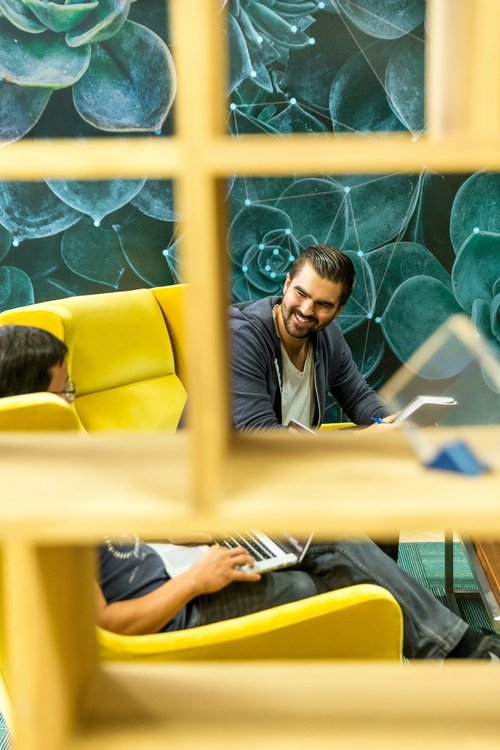Support
Find answers to frequently asked questions below. If you can't find what you're looking for, feel free to contact us.
- Is Officedays free to use?
- Yes Officedays is 100% free to use.
- How do I install Officedays in my Slack workspace?
- Use the “Add to Slack” button at the bottom of this page and select your workspace. You may need an administrator of the Slack workspace to do this for you.
- How can I start using Officedays?
- To start using the Officedays app in a channel after installation, invite the Slack app into a channel by typing @Officedays in the channel. Then, use the command /officedays for this week or /officedays nextweek for next week. Weeks start on Monday.
- Can I create a scheduled Officedays message?
- Yes! Press the 3 dots [•••] in the top right of any Officedays message and select the Schedule option. You can schedule an Officedays message for any day or time in the week.
- Is Officedays safe to use?
- Yes. We only collect information on Slack channels and user IDs in order to save which days you have shared that you are attending the office. We don't read/store any message data.
- How can I get in touch with someone at Officedays? Email us